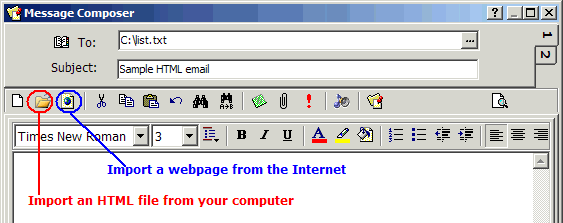I encountered problem sending email ...
To see why emails failed, click menu
Jobs ->
Export error log.
If you need our assistance to troubleshoot the problem, please email us the following files:
1. The mailing job file in question: select the mailing job, click menu File -> Save Mailing Job As
2. The error log file, if any: select the mailing job, then click menu Jobs->Export error log
3. Your test mailing list file. (We won't send email to your list)
Will there be any ads appended to emails in the registered versions of e-Campaign?
No.
Will a recipient see other email addresses on my list?
No. Each recipient will receive a
personal email from you, and only see his/her own email address in the
To: field.
How do I create a mailing list?
e-Campaign supports plain-text mailing lists delimited by commas, tabs, or semicolons.
You can create your mailing lists using a plain text editor, such as Windows Notepad.
A simple (one-column) mailing list may look like this:
Email
a@x.com
b@x.com
c@y.com
The above mailing list contains only one column (the "Email" column). The first line is the header of the mailing list. Rows containing incomplete email addresses are ignored.
A mailing list can have as many columns as you want, with each column separated by a delimiter(comma, tab, or semicolon):
FirstName, LastName, Email
Joe, Smith, joe@xxx.com
Matt, White, matt@yyy.com
When you specify a mailing list for a mailing job, e-Campaign lets you choose the delimiter character and which column contains the email addresses.
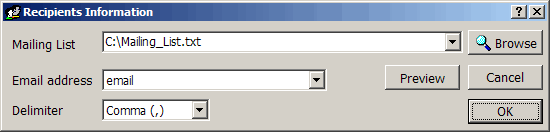
What are merge fields? How do I use them?
You don't need merge fields if the messages to all recipients are identical.
The mail merging feature enables you to personalize the message to each recipient in your mailing list by using merge fields.
Merge fields are column names enclosed by (% and %).
If you send email to the above mailing list, you have 3 merge fields available to personalize the message subject
and body:
(%FirstName%), (%LastName%), and (%Email%)
Suppose you compose a message like this:
Hi (%FirstName%),
We're going to give a party this weekend ...
The email to Joe will read:
Hi Joe,
We're going to give a party this weekend ...
And the email to Matt will read:
Hi Matt,
We're going to give a party this weekend ...
Why should I provide a plain text version for HTML email?
HTML email can contain richer information than its plain text counterpart.
However there are people who still use text only email programs. this is especially true for those in the Unix world.
To make things even more complicated, AOL has
its own incompatible HTML email standard.
e-Campaign has a solution for all your recipients.
When you prepare an HTML email, you can also provide a plain text version of the message.
e-Campaign will deliver a multipart email (containing both an HTML and a plain text version) to all addresses except AOL addresses.
For most people who use HTML-capable email clients, the HTML version of your message is displayed.
And for those who use text-only email clients, the plain text version is displayed.
For AOL addresses, only the plain text version is delivered to avoid your HTML message being scrambled by AOL.
What does the lightning bolt  next to the job name indicate?
next to the job name indicate?
Mailing Job Indicators:

job running

job finished

job stopped (unfinished)

job scheduled
When you re-start an incomplete/unfinished( ) job, e-Campaign will resume email delivery from where it was previously left off.
) job, e-Campaign will resume email delivery from where it was previously left off.
What is "Direct Sending"?
e-Campaign can send emails via an external SMTP server, or its built-in SMTP server. Direct Sending refers to e-Campaign sending emails via its built-in SMTP server and delivering emails directly to recipients’ mailboxes, bypassing your ISP's or company's SMTP servers.
Note: if your ISP(or firewall) blocks TCP port 25, “Direct Sending” won’t work.
How do I insert hyperlinks into AOL emails?
AOL supports hyperlinks even in plain text email.
For example, if you put the following line into your AOL message:
<a href="http://www.yahoo.com">Click Here</a>
For AOL email users, it will be displayed as a clickable hyperlink:
Click Here
How do I determine whether a recipient's email program supports HTML?
With e-Campaign, this is not a concern.
When you compose an HTML email, just specify a plain text version.
And all your recipients will get the right version of your email.
The mailing job was completed, but 0 appeared in the Sent and Fail columns.
The 0 in the Sent column indicates that e-Campaign didn't send out any emails.
Please make sure:
1) your mailing list has at least 2 lines of information. (The first line is the header.)
2) you specify the correct delimiter character and email address column.
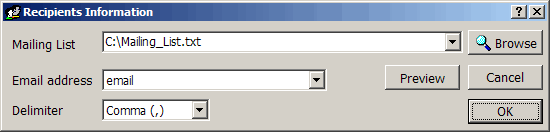
How do I remove duplicate email addresses?
You can use the utility
ListTool to remove duplicates. It can be found in Windows start

menu
Programs ->
e-Campaign->
Tools:
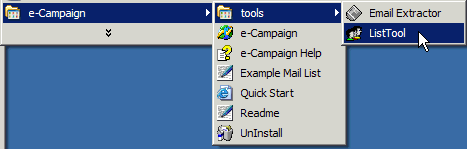
Is it possible to edit a finished  mailing job?
mailing job?
Yes. After a mailing job is sent, it's marked as read-only (

) to avoid accidental duplicate sending. To re-edit a finished mailing job, click menu
Jobs->
Duplicate to make a new copy of the finished job. Then specify a new mailing list.
How do I use Microsoft Excel/Access files?
Both Microsoft Access and Excel can save as tab-delimited or comma-delimited files. In Microsoft Excel, click menu
File->
Save As, and select file type
Text(Tab delimited)(*.txt). See the image below:
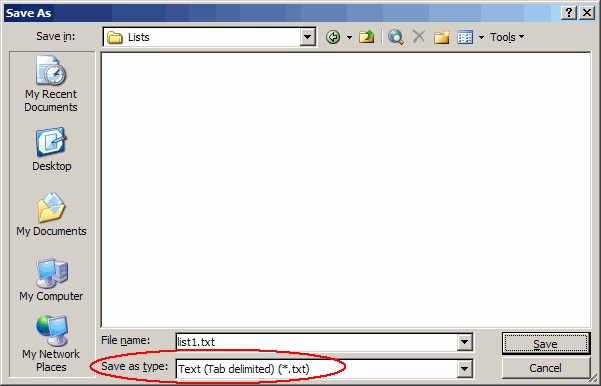
How do I export addresses from Outlook Express?
In Outlook Express, click menu
File ->
Export ->
Address Book..., select the option "
Text File (Comma Separated Values)", click the "Export" button, and then specify a filename:
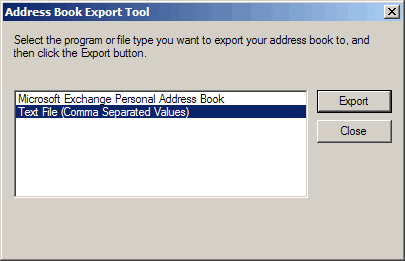
Select the checkbox before "E-mail Address", then click the "Finish" button:
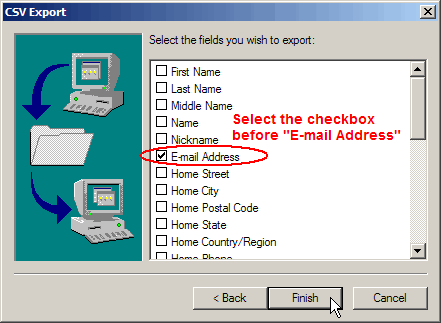
How do I export addresses from Microsoft Outlook?
In Microsoft Outlook, click menu
File ->
Import and Export..., select the option "
Export to a file"
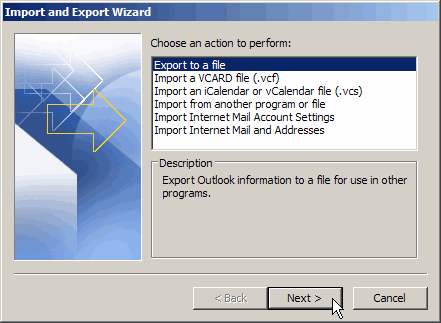
Select "Tab Separated Values (Windows)"
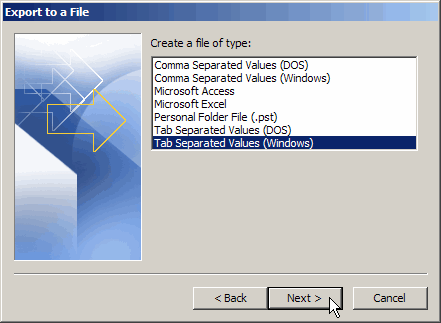
Select the "Contacts" folder
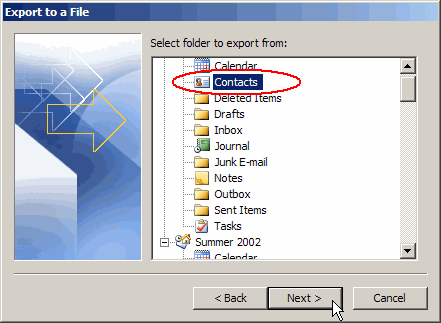
How do I create HTML email?
You can create HTML email using e-Campaign's
Message Composer or your favorite HTML editor (eg. DreamWeaver, FrontPage). You can also create your message using Microsoft Word XP/2003, and then save the document as type "
Web Page, Filtered (*.htm; *html)"
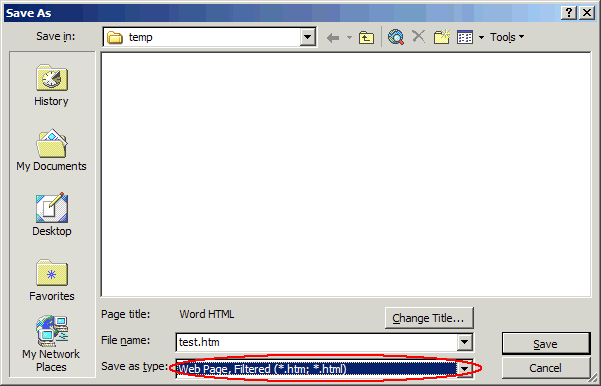
To import an existing HTML file, click the  icon in the Message Composer. See the picture below.
icon in the Message Composer. See the picture below.